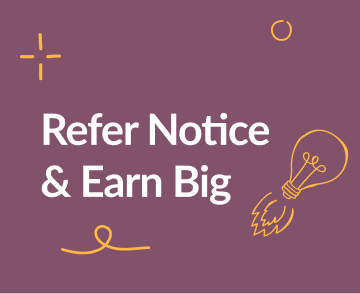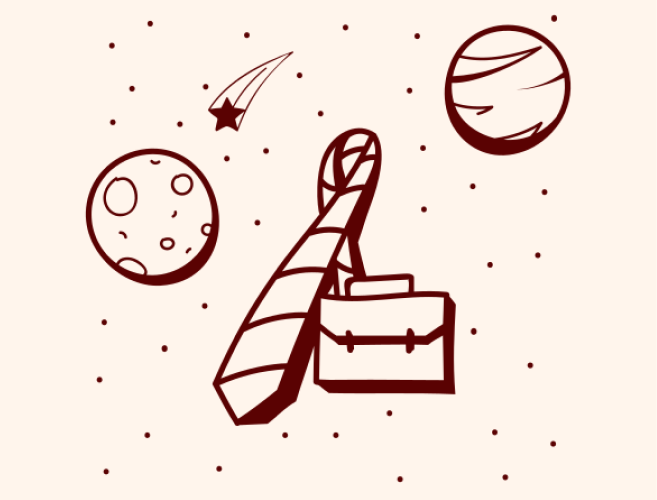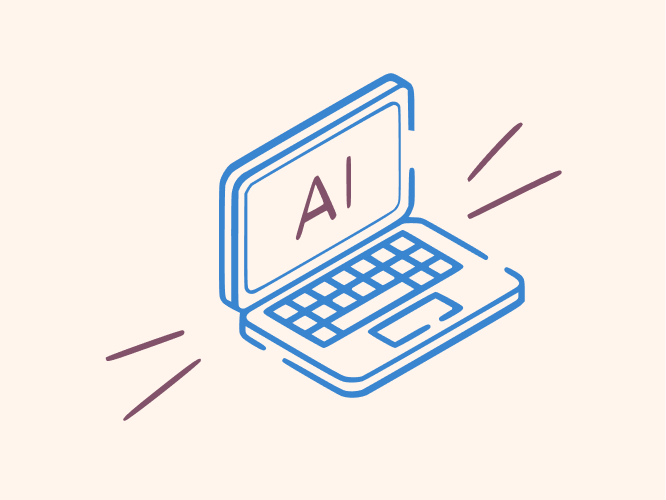Are you ready to enhance your Shopify store with an engaging blog? Creating a blog might seem like a daunting task, but with the right tools and techniques, it's easier than you think. In this guide, we'll walk you through the process of crafting a captivating blog on Shopify using the powerful Notice tool.
What is a blog?
In essence, a blog serves as a dynamic website centered around specific subjects, subject to regular updates. Diverging from conventional news platforms, blogs infuse a personal touch that resonates deeply with their readers.
Individuals embark on blogging journeys for a variety of motives, including:
- Sharing Insights: Expressing personal opinions, passions, or life experiences
- Educating: Imparting knowledge and expertise to enlighten others
- Audience Building: Cultivating email lists to foster engaged followers
- Personal Branding: Crafting an authoritative identity within a niche
- Online Income: Exploring opportunities to generate revenue
- Hybrid Goals: A fusion of the above aspirations
Blogging's gratification lies in its ability to connect with diverse audiences, yet it demands commitment. Consistency, not just in posting frequency but in content essence, remains paramount.
Why Use Notice?
Notice is a plugin that offers a seamless way to create and manage content. It's user-friendly, intuitive, and free. You can easily start your blog with ready-to-use templates and the help of AI to create articles, images and improve writing. Plus, from Notice you get all analytics you need to check the growth of your audience.
Step 1: Install Notice Plugin
Begin by finding the Notice plugin in Shopify's app store - for free. After this, just add the app to your store.
Step 2: Set Up Your Notice Account
After installing the plugin, head over to notice.studio and sign up for free. Once you're in, you'll notice that the interface is reminiscent of popular tools like Google Docs and Notion, making it incredibly intuitive to navigate.
Step 3: Choose a Blog Template
Upon logging into Notice, explore the content creation possibilities it offers such as FAQs, terms of use, wikis and more. For our purpose, we'll focus on crafting a blog. Notice provides a variety of templates; choose the one that aligns with your needs.
Step 4: Structure Your Blog
Here you're presented with two pathways: the default template or the customization option. If you have your own website or a reference link, simply type it, and Notice will create multiple articles with content based on the website you provided. Within your chosen template, you'll find sections for a title, introduction, images, videos, and articles. This well-organized structure ensures your blog's seamless flow.
Step 5: Create Your Content
Now comes the fun part – writing your blog post. Notice provides various formatting options, including paragraphs, headings, bullet lists, media embedding, and even AI-generated text. Experiment with these to craft a compelling narrative.
Step 6: Enhance with AI Text Generation
By using the AI text generation feature, you can quickly generate content that resonates with your audience. Check details on how to use the AI tool to generate articles, images and improve writing here.
Step 7: Publish Your Article
Once your article is ready, it's time to publish - click on the Publish button in the top-right and it's LIVE!
Step 8: Integrate with Shopify
Now that your article is ready, it's time to integrate it into your Shopify store. From inside Notice, go to the Integrations tab on the top bar and follow the guide. It's super easy, you have just one step to follow, which is copying the Project ID they provide.
Step 9: Integrate the Blog on Shopify
Navigate to your Shopify admin panel and add a new section to your store. Look for the Notice app in the list of apps and add its block to your desired location. Paste the Project ID code in the designated area and save/publish it. Ta-da, your blog is now available for your audience.
Step 10: Sync and Update Effortlessly
With your blog integrated, you can now manage it effortlessly through Notice. Whether you need to edit an article, change the design, or make updates, simply login to your Notice account.
Conclusion
Creating an engaging blog for your Shopify store has never been this simple. With the Notice plugin, you can streamline the entire process from content creation to integration, all while maintaining a consistent and captivating design. Invite collaborators, publish updates seamlessly, and keep your audience engaged with the power of Notice. Embrace the future of blog creation today.