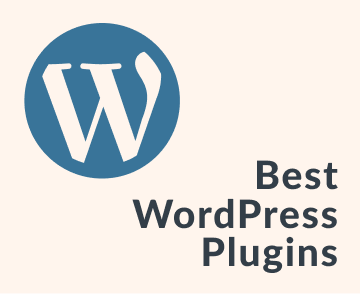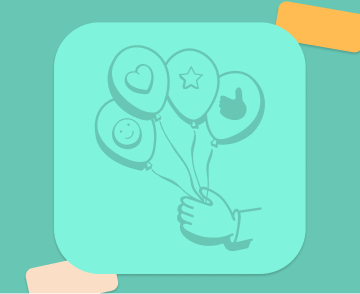Learn how to use OpenAI inside Notice to generate documentation for your app.
How to use OpenAI in Notice
You can use OpenAI to perform text and image generation.
Text Generation
The Notice OpenAI integration supports 5 commands:
- Fixing Grammar
- Shortening text
- Increasing text length
- Making the text funnier
- Making the text more formal
To run these commands, select the text you want to edit and click on the 🤖 icon on the popup menu that will be displayed.
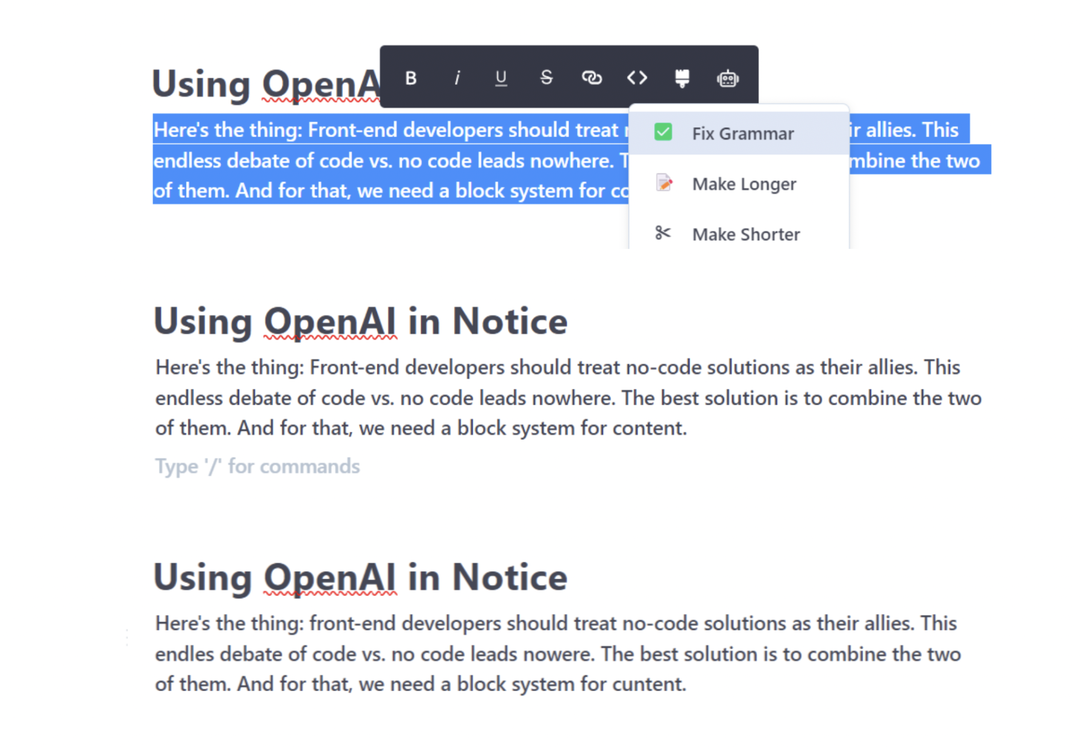
This will open the options to make text edits.
Image Generation
If you're feeling lazy and want to let OpenAI do the heavy lifting, just give it a nudge and pick a style. Think of it like giving your buddy directions to the nearest pizza joint - the clearer you are, the less likely you'll end up with a salad. To get started, type /image and choose "Image AI Generation." It's like having a personal artist at your fingertips, without the messy paintbrushes.

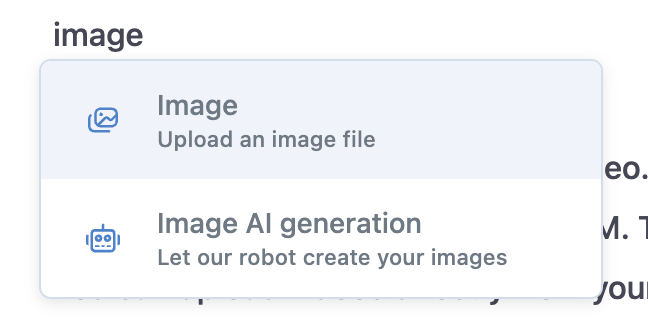
You'll then be able to write your prompt and select from six different styles.

Be as specific as you can with your prompt, select a style, and click "Generate".

How to use Notice to write product documentation
Expand concepts in your documentation
You can use the OpenAI integration to make it expand certain concepts in your documentation in simpler terms. For example, you can ask it to expand on the following concept:
Notice features a powerful OpenAI integration to generate images and text.
Into this:
Notice boasts a robust integration with OpenAI, a leading artificial intelligence platform, that enables the generation of high-quality images and text. This integration leverages the advanced capabilities of OpenAI to produce visually stunning and engaging content that captures the attention of audiences. With Notice, users can easily create compelling visuals and written content that effectively communicates their message and resonates with their target audience. Whether it's for marketing, advertising, or other purposes, Notice's OpenAI integration provides a powerful tool for creating impactful content that drives results.
Create summaries
You can also use Notice AI assistant to summarize documentation articles or a section.
Select the whole article, copy it, and use the OpenAI "Shorten Text" option. For example, the paragraph below tells more about the Notice x OpenAI integration:
So, OpenAI has come up with a genius invention called GPT, which can write like a human. It has been fed with tons of data from books, web pages, and other written sources. GPT can do all sorts of language-related stuff and can even speak multiple languages. But let's be real, it's not perfect. Sometimes, it might spit out some bogus information. So, don't trust it blindly, folks! You can command GPT from inside Notice to complete certain text-based tasks. GPT learns from all the content you've written inside Notice to mimic your own writing style. The more you write, the better it will become. You can also use OpenAI's DALL-E to generate images. DALL-E generates images based on text prompts, and you can generate images of objects, scenes, and even abstract concepts.
And we can shorten it to:
OpenAI's GPT can write like a human and perform various language-related tasks, but it's not flawless. Use it with caution. Notice allows you to command GPT and improve its performance by mimicking your writing style. OpenAI's DALL-E generates images based on text prompts, including objects, scenes, and abstract concepts.
Fix Grammar Mistakes
You can use Notice AI assistant to quickly check for grammar mistakes and fix them on the spot with the OpenAI integration. Just select the text you want to correct and pick the "Fix Grammar" option.
Spice up your documentation copy
Documentation usually suffers from being overly formal. You can use the OpenAI integration to make it easier to read.
Take the following text about our integration with OpenAI:
You can also use the OpenAI integration to generate new images. You just need to give it a prompt and select an image style. You can think of the prompt as the instruction you give to OpenAI to execute something. The more specific the instruction you give, the better the outcome of your request. You should write the prompt clearly and in prose. To generate an image, write /image and select the "Image AI Generation" option:
You can make it more funny and casual with the OpenAI integration:
If you're feeling lazy and want to let the robots do the work, try out the OpenAI integration to whip up some fresh images. Just toss in a prompt and pick a style, and watch the magic happen. Think of the prompt as a genie's lamp, but instead of three wishes, you get one killer image. The key is to be as clear as a freshly cleaned window and write your prompt in fancy prose. To get started, type /image and choose the "Image AI Generation" option. It's like having a personal Picasso at your fingertips!
The Notice AI assistant comes to change the way you approach content creation. It delivers efficiency and effectiveness in writing tasks by saving time and reducing errors. Notice allows you to create, edit, generate, fix grammar, and translate - all inside the same tool!